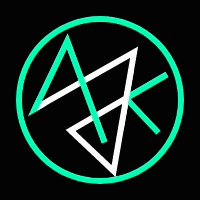Streamlining the Customer Support Access Workflow
LeadSquared | Last Updated on 21st March, 2023
34%↓
Avg. Resolution Time
26%↑
Tickets Resolved /day
21%↓
SLA Breaches

Streamlining the Customer Support Access Workflow
LeadSquared | Last Updated on 21st March, 2023
34%↓
Avg. Resolution Time
26%↑
Tickets Resolved /day
21%↓
SLA Breaches

Streamlining the Customer Support Access Workflow
LeadSquared | Last Updated on 21st March, 2023
34%↓
Avg. Resolution Time
26%↑
Tickets Resolved /day
21%↓
SLA Breaches

Streamlining the Customer Support Access Workflow
LeadSquared | Last Updated on 21st March, 2023
34%↓
Avg. Resolution Time
26%↑
Tickets Resolved /day
21%↓
SLA Breaches

Streamlining the Customer Support Access Workflow
LeadSquared | Last Updated on 21st March, 2023
34%↓
Avg. Resolution Time
26%↑
Tickets Resolved /day
21%↓
SLA Breaches

Project Details
Team
(most actively involved)
Product Manager, Lead Product Designer, Assoc. UX Designer, Sr. Software Engineer, Customer Support Team, Professional Services Team, Security/Compliance Team
Duration
(from V1.0 to Dev handoff)
1 Month 15 Days
My Role
(key contributions)
Journey Mapping
Qualitative Interviews
Survey Analysis
UI Build
Design QA
Alpha Testing
What were we solving for?
Customer support plays a huge role in making any product successful. When you're handling a complaint from an unhappy customer, it's essential to spot the problem fast, figure out what caused it, and then swiftly resolve it.
Sometimes, the issue might be really unusual and needs a deeper dive. In those cases, getting support access to the customer's account is key to finding out the root cause. However, in the past, gaining access to the customer's account has been a lengthy time consuming process, causing unwanted delays in resolving support tickets.
So, the Platform product team was tasked to transform the Support User experience from zero to hero.
Key Takeaways
Priority
Streamline the process for customer support agents to acquire access, by removing bottlenecks.
Simplify access approval for customer administrators to expedite the process.
Minimise SLA breaches caused due to delays in obtaining support access.
Jargons
Before we go further, let's take a look at some common terminologies:
Customer Support: A service exclusively employed towards addressing any concerns raised by a customer.
Support User/Agent: Member of the Customer Support team who directly looks into the concerns raised.
Support Manager: Responsible for managing support agents and dealing with escalations.
SLA: Service Level Agreements contain time based deadlines and process guidelines between the company providing the service and the customer availing it.
TAT: Turn around time in this context stands for the initial response time taken by the support team to address the customer's concern. Exceeding agreed upon TAT periods can result in escalations.
Support Access: When a deeper investigation is required into a customer issue, our support team would request for temporary access to the customer's account for troubleshooting purposes. The administrator on the customer end navigates to the Support Access page under Platform Settings and grants access.
How it worked before?
When a customer faces an issue within the platform and is unable to resolve it, they raise a support ticket. The ticket is logged in our ticket management system and is assigned to the next available support agent. In certain scenarios, the issue raised is exclusive to that customer. It could be a configuration issue, incorrect setup or some workaround tactic gone wrong.
To resolve such issues, the support team requires temporary access to the customer's account with necessary permissions to replicate the issue and figure out the root cause.
Analyse Support
Ticket
Step 1
Within the promised TAT a suitable first response is provided.
Workarounds and potential causes of issue are communicated for self resolution.
Contact Customer
Administrator
Step 2
If issue still persists, the same is communicated to the Support Manager.
Consequently, the agent contacts the customer admin and requests for temporary access.
Generate Login
Credentials
Step 3
Once access is granted by the customer admin, an auto-generated email is sent to the support team.
This email contains the user id and a link to set the password to log in.
Discovery Phase
As with any other feature request, we had to validate the ask, define scope of the build and create a mini roadmap to keep us aligned with the timelines. We employed the following methods to quickly gather the key pain points of our support agents/administrators as well as our customers. The intent was to distill the necessary capabilities with which we can do a beta release as soon as possible. Following sprints will bring in further integrations to improve flexibility and scalability.
Qualitative Interview- Customer Support Team
Qualitative Interview- Customers
Survey- Customer Support Feedback
Tracking Analytics- Ticket Management System
Challenges
When a support ticket is raised and assigned to a support agent, they must respond within the allowed TAT(Turn around time) as outlined in the SLA(Service Level Agreement). If the issue resolution requires temporary access to the customer's account, they must contact the admin promptly to request for support access. Below are some of the pain points gathered through the qualitative interviews.
Reported by Customer Support Team (LSQ Members)
Reported by Customers (Administrators)
User Stories
We distilled all findings into simple user stories so we can address them effectively.
As a Support Agent, I want to…
As a Customer Admin, I want to…
Ideation+Testing
After gaining clarity on the challenges our users encountered, identifying key pain points, and determining areas of focus, we initiated white-boarding sessions to define the Information Architecture (IA) of the new access management platform. User stories were prioritised to build the alpha version which can be deployed asap. We then tested each solution with our support agents to verify if it solves the issue in their opinion. We further created a fully prototyped version to identify any discovery issues or copy improvements that can be addressed right away.
User Story 1: 'As a support agent, I want to have a quick view of all the recent support access requests.'
Unified Dashboard experience to boost productivity
We created a dedicated home page tailored to the support agents where they can quickly:
View all recent requests created by them and track their status
Search support access details of any customer
Create a new request for access
Use filters like 'Owner' and 'Status' to effectively organise and prioritise data
During the feedback session, the test cohort responded positively to the new home page, however they suggested a couple of additions.
'I want to see key metrics like pending tickets, escalations and be able to filter them on the basis of time.'
'I want to pin a request(row) at the top of the table for easy access.'
User Story 2: 'As a support agent, I want to create access requests and track their status.'
Create & send access requests as an agent faster than ever
We added a new 'Create Request' feature for the support agents on the homepage.
Agents just need to complete the request form, choosing the necessary duration, permissions, and specify the reason to request support access.
The request is forwarded to the Support Manager, who can approve/reject it.
Once approved, an automated email is sent out to the org.(customer) administrator requesting for approval.
The email has two CTAs 'Approve' and 'Reject' along with all the necessary details for reference.
Once the org. administrator approves the request, the support access is automatically opened in the platform and the associated support agent can now login to troubleshoot.
During the feedback session, test users conveyed a definite boost in efficiency. They further added,
'Instead of reminding them that to open the access, I can just send them an actionable request'.
'Even if they are using IP whitelisting and can't log in to the platform when they are in the field, they can now simply approve the request through their registered email.'
User Story 3: 'As a manager, I want to validate the request before the org. administrator is notified.'
Manage approvals for all support requests in a flash
We added a dedicated 'Approvals' page visible only to the Support Manager and Portal Administrator.
All requests created by support agents show up in the 'Approvals' page for the managers.
This enables the managers to verify the reason and other necessary details before the request is sent out avoiding any miscommunications or bottlenecks.
The request once approved, an automated email is sent to notify the org. administrator.
During the feedback session, the support manager was positively affirmed and conveyed that this will eliminate any ambiguity and help them establish the required hierarchy matrix. They further added,
"Along with the request list, I would also like to view a complete audit log for better accountability".
"Some agents face language barriers or have average writing skills. This process will allow me to address any textual issues before sending the request and avoid any negative impressions."
User Story 4: 'As a support agent, I want to be kept notified at every step of the request process.'
A robust notification system to keep you updated
We added a new notification panel in the top navigation bar to keep our support agents updated.
Any time, a support access request is approved/rejected by the support manager or the org. administrator, the agent will be notified.
If the support access window opens or closes, the agent will be notified right away.
Agents will have an option to clear all the notifications to keep their workspace organised.
During the feedback session, the support agents felt reassured that they will be notified every step of the way and no longer be in an ambiguous state. They further added,
"Instead of investing time on constantly filtering and monitoring the shared mailbox and still have delays or SLA breaches, I can now stay assured that I'll be able to start troubleshooting as soon as I'm notified."
"In the future, I would love to have push notifications on my mobile through the LSQ mobile app."
User Story 5: 'As a support team member, I want a simpler and faster login process.'
Now login using SSO in the blink of an eye
Previously, once the support access has been granted by the org. administrator, an auto-email with the login credentials is sent to a shared support mailbox. The associated agent tracks the email to procure the user id and set the password using the 'password generate' link present in the email. Once done, they are able to log into the customer account. However, they tend to share these credentials with other associated agents who require to log in. This is a tedious process to say the least.
We designed a straightforward login page for both the Support access management portal and the LeadSquared platform, offering Single Sign-On options to make the login process faster and more secure.
This ensures only required support agents can log in to the customer account. We manage a list of associated support agents with each customer which has been configured in the SSO.
Agents no longer required to retrieve login credentials or reset any passwords.
During the feedback session, the support manager confirmed that this will boost efficiency and accountability. Support managers and administrators further added,
'I would like to have a user management page to add/remove users and manage their roles in the system. Since, attrition is common among support agents, a dedicated page can help reduce any redundancies in the system and efficiently manage access.'
What impact did we create?
We released a beta version of the MVP which was tested out with few of our customers to manage support access. Even though there are a few more note-worthy features to be added in the portal, we received positive feedback and moving forward the portal will be utilised for all support access related requests. A few of the key metrics that we tracked to assess impact are listed below.
Average time taken to request/receive support access from the customer went down by
32%↓
Requests are created, verified and sent out to the customer within the TAT with an efficiency of 98.4%.
Access is being granted 62% faster than before.
68% access requests were approved through the automated email. 32% were granted manually.
Average Support ticket resolution per day went up by
26%↑
Average ticket resolution time went down by 34%.
With quicker access approval, troubleshooting speeds up, leading to swifter issue detection.
Average number of escalations due to SLA breaches went down by 21%.
For support managers, tracking and managing agents has become
Streamlined
Managers can search for any 'Org. ID' and view all the associated agents. They can view the agent's last logged in time stamp and current status. This helps in monitoring and swiftly reducing inefficiencies.
Average number of pending support tickets 'where support access was requested' per day have gone down by 36%.
Customer support feedback has improved by
19%↑
Feedback is collected post ticket closure. Faster ticket closures in some cases have resulted in more than average positive feedback.
We are expecting a positive impact on the NPS(Net Promoter Score) resulting in increased trust among our customers and higher organic growth.
Next Steps
Once the Beta version is stable and we have completed the testing phase, we will officially integrate this portal for all our existing and incoming customers. Phase 2 of this project will include building pages for:
Agent Audit Log
Priority 0
A dedicated page for the Support Manager/Admin to track all the actions performed by an agent in the customer account during the support access duration. This will boost transparency & accountability while ensuring compliance requirements are met. Currently, logs are recorded in the backend.
User Management
Priority 1
A dedicated page for managing all support agents and managers will be accessible exclusively to the Support Administrator. This empowers the administrator to manage access to the portal as required. For example, agents who have departed the organization need to be promptly replaced to continue essential operations.
FAQs
Priority 2
An FAQ page will cover all the necessary information a support agent might require, particularly during the onboarding process.
Project Details
Team
(most actively involved)
Product Manager, Lead Product Designer, Assoc. UX Designer, Sr. Software Engineer, Customer Support Team, Professional Services Team, Security/Compliance Team
Duration
(from V1.0 to Dev handoff)
1 Month 15 Days
My Role
(key contributions)
Journey Mapping
Qualitative Interviews
Survey Analysis
UI Build
Design QA
Alpha Testing
What were we solving for?
Customer support plays a huge role in making any product successful. When you're handling a complaint from an unhappy customer, it's essential to spot the problem fast, figure out what caused it, and then swiftly resolve it.
Sometimes, the issue might be really unusual and needs a deeper dive. In those cases, getting support access to the customer's account is key to finding out the root cause. However, in the past, gaining access to the customer's account has been a lengthy time consuming process, causing unwanted delays in resolving support tickets.
So, the Platform product team was tasked to transform the Support User experience from zero to hero.
Key Takeaways
Priority
Streamline the process for customer support agents to acquire access, by removing bottlenecks.
Simplify access approval for customer administrators to expedite the process.
Minimise SLA breaches caused due to delays in obtaining support access.
Jargons
Before we go further, let's take a look at some common terminologies:
Customer Support: A service exclusively employed towards addressing any concerns raised by a customer.
Support User/Agent: Member of the Customer Support team who directly looks into the concerns raised.
Support Manager: Responsible for managing support agents and dealing with escalations.
SLA: Service Level Agreements contain time based deadlines and process guidelines between the company providing the service and the customer availing it.
TAT: Turn around time in this context stands for the initial response time taken by the support team to address the customer's concern. Exceeding agreed upon TAT periods can result in escalations.
Support Access: When a deeper investigation is required into a customer issue, our support team would request for temporary access to the customer's account for troubleshooting purposes. The administrator on the customer end navigates to the Support Access page under Platform Settings and grants access.
How it worked before?
When a customer faces an issue within the platform and is unable to resolve it, they raise a support ticket. The ticket is logged in our ticket management system and is assigned to the next available support agent. In certain scenarios, the issue raised is exclusive to that customer. It could be a configuration issue, incorrect setup or some workaround tactic gone wrong.
To resolve such issues, the support team requires temporary access to the customer's account with necessary permissions to replicate the issue and figure out the root cause.
Analyse Support
Ticket
Step 1
Within the promised TAT a suitable first response is provided.
Workarounds and potential causes of issue are communicated for self resolution.
Contact Customer
Administrator
Step 2
If issue still persists, the same is communicated to the Support Manager.
Consequently, the agent contacts the customer admin and requests for temporary access.
Generate Login
Credentials
Step 3
Once access is granted by the customer admin, an auto-generated email is sent to the support team.
This email contains the user id and a link to set the password to log in.
Discovery Phase
As with any other feature request, we had to validate the ask, define scope of the build and create a mini roadmap to keep us aligned with the timelines. We employed the following methods to quickly gather the key pain points of our support agents/administrators as well as our customers. The intent was to distill the necessary capabilities with which we can do a beta release as soon as possible. Following sprints will bring in further integrations to improve flexibility and scalability.
Qualitative Interview- Customer Support Team
Qualitative Interview- Customers
Survey- Customer Support Feedback
Tracking Analytics- Ticketing System
Challenges
When a support ticket is raised and assigned to a support agent, they must respond within the allowed TAT(Turn around time) as outlined in the SLA(Service Level Agreement). If the issue resolution requires temporary access to the customer's account, they must contact the admin promptly to request for support access. Below are some of the pain points gathered through the qualitative interviews.
Reported by Customer Support Team (LSQ)
Reported by Customers (Administrators)
User Stories
We distilled all findings into simple user stories so we can address them effectively.
As a Support Agent, I want to…
As a Customer Admin, I want to…
Ideation+Testing
After gaining clarity on the challenges our users encountered, identifying key pain points, and determining areas of focus, we initiated white-boarding sessions to define the Information Architecture (IA) of the new access management platform. User stories were prioritised to build the alpha version which can be deployed asap. We then tested each solution with our support agents to verify if it solves the issue in their opinion. We further created a fully prototyped version to identify any discovery issues or copy improvements that can be addressed right away.
User Story 1: 'As a support agent, I want to have a quick view of all the recent support access requests.'
Unified Dashboard experience to boost productivity
We created a dedicated home page tailored to the support agents where they can quickly:
View all recent requests created by them and track their status
Search support access details of any customer
Create a new request for access
Use filters like 'Owner' and 'Status' to effectively organise and prioritise data
During the feedback session, the test cohort responded positively to the new home page, however they suggested a couple of additions.
'I want to see key metrics like pending tickets, escalations and be able to filter them on the basis of time.'
'I want to pin a request(row) at the top of the table for easy access.'
User Story 2: 'As a support agent, I want to create access requests and track their status.'
Create & send access requests as an agent faster than ever
We added a new 'Create Request' feature for the support agents on the homepage.
Agents just need to complete the request form, choosing the necessary duration, permissions, and specify the reason to request support access.
The request is forwarded to the Support Manager, who can approve/reject it.
Once approved, an automated email is sent out to the org.(customer) administrator requesting for approval.
The email has two CTAs 'Approve' and 'Reject' along with all the necessary details for reference.
Once the org. administrator approves the request, the support access is automatically opened in the platform and the associated support agent can now login to troubleshoot.
During the feedback session, test users conveyed a definite boost in efficiency. They further added,
'Instead of reminding them that to open the access, I can just send them an actionable request'.
'Even if they are using IP whitelisting and can't log in to the platform when they are in the field, they can now simply approve the request through their registered email.'
User Story 3: 'As a manager, I want to validate the request before the org. administrator is notified.'
Manage approvals for all support requests in a flash
We added a dedicated 'Approvals' page visible only to the Support Manager and Portal Administrator.
All requests created by support agents show up in the 'Approvals' page for the managers.
This enables the managers to verify the reason and other necessary details before the request is sent out avoiding any miscommunications or bottlenecks.
The request once approved, an automated email is sent to notify the org. administrator.
During the feedback session, the support manager was positively affirmed and conveyed that this will eliminate any ambiguity and help them establish the required hierarchy matrix. They further added,
"Along with the request list, I would also like to view a complete audit log for better accountability".
"Some agents face language barriers or have average writing skills. This process will allow me to address any textual issues before sending the request and avoid any negative impressions."
User Story 4: 'As a support agent, I want to be kept notified at every step of the request process.'
A robust notification system to keep you updated
We added a new notification panel in the top navigation bar to keep our support agents updated.
Any time, a support access request is approved/rejected by the support manager or the org. administrator, the agent will be notified.
If the support access window opens or closes, the agent will be notified right away.
Agents will have an option to clear all the notifications to keep their workspace organised.
During the feedback session, the support agents felt reassured that they will be notified every step of the way and no longer be in an ambiguous state. They further added,
"Instead of investing time on constantly filtering and monitoring the shared mailbox and still have delays or SLA breaches, I can now stay assured that I'll be able to start troubleshooting as soon as I'm notified."
"In the future, I would love to have push notifications on my mobile through the LSQ mobile app."
User Story 5: 'As a support team member, I want a simpler and faster login process.'
Now login using SSO in the blink of an eye
Previously, once the support access has been granted by the org. administrator, an auto-email with the login credentials is sent to a shared support mailbox. The associated agent tracks the email to procure the user id and set the password using the 'password generate' link present in the email. Once done, they are able to log into the customer account. However, they tend to share these credentials with other associated agents who require to log in. This is a tedious process to say the least.
We designed a straightforward login page for both the Support access management portal and the LeadSquared platform, offering Single Sign-On options to make the login process faster and more secure.
This ensures only required support agents can log in to the customer account. We manage a list of associated support agents with each customer which has been configured in the SSO.
Agents no longer required to retrieve login credentials or reset any passwords.
During the feedback session, the support manager confirmed that this will boost efficiency and accountability. Support managers and administrators further added,
'I would like to have a user management page to add/remove users and manage their roles in the system. Since, attrition is common among support agents, a dedicated page can help reduce any redundancies in the system and efficiently manage access.'
What impact did we create?
We released a beta version of the MVP which was tested out with few of our customers to manage support access. Even though there are a few more note-worthy features to be added in the portal, we received positive feedback and moving forward the portal will be utilised for all support access related requests. A few of the key metrics that we tracked to assess impact are listed below.
Average time taken to request/receive support access from the customer went down by
32%↓
Requests are created, verified and sent out to the customer within the TAT with an efficiency of 98.4%.
Access is being granted 62% faster than before.
68% access requests were approved through the automated email. 32% were granted manually.
Average Support ticket resolution per day went up by
26%↑
Average ticket resolution time went down by 34%.
With quicker access approval, troubleshooting speeds up, leading to swifter issue detection.
Average number of escalations due to SLA breaches went down by 21%.
For support managers, tracking and managing agents has become
Streamlined
Managers can search for any 'Org. ID' and view all the associated agents. They can view the agent's last logged in time stamp and current status. This helps in monitoring and swiftly reducing inefficiencies.
Average number of pending support tickets 'where support access was requested' per day have gone down by 36%.
Customer support feedback has improved by
19%↑
Feedback is collected post ticket closure. Faster ticket closures in some cases have resulted in more than average positive feedback.
We are expecting a positive impact on the NPS(Net Promoter Score) resulting in increased trust among our customers and higher organic growth.
Next Steps
Once the Beta version is stable and we have completed the testing phase, we will officially integrate this portal for all our existing and incoming customers. Phase 2 of this project will include building pages for:
Agent Audit Log
Priority 0
A dedicated page for the Support Manager/Admin to track all the actions performed by an agent in the customer account during the support access duration. This will boost transparency & accountability while ensuring compliance requirements are met. Currently, logs are recorded in the backend.
User Management
Priority 1
A dedicated page for managing all support agents and managers will be accessible exclusively to the Support Administrator. This empowers the administrator to manage access to the portal as required. For example, agents who have departed the organization need to be promptly replaced to continue essential operations.
FAQs
Priority 2
An FAQ page will cover all the necessary information a support agent might require, particularly during the onboarding process.
Project Details
Team
(most actively involved)
Product Manager, Lead Product Designer, Assoc. UX Designer, Sr. Software Engineer, Customer Support Team, Professional Services Team, Security/Compliance Team
Duration
(from V1.0 to Dev handoff)
1 Month 15 Days
My Role
(key contributions)
Journey Mapping
Qualitative Interviews
Survey Analysis
UI Build
Design QA
Alpha Testing
What were we solving for?
Customer support plays a huge role in making any product successful. When you're handling a complaint from an unhappy customer, it's essential to spot the problem fast, figure out what caused it, and then swiftly resolve it.
Sometimes, the issue might be really unusual and needs a deeper dive. In those cases, getting support access to the customer's account is key to finding out the root cause. However, in the past, gaining access to the customer's account has been a lengthy time consuming process, causing unwanted delays in resolving support tickets.
So, the Platform product team was tasked to transform the Support User experience from zero to hero.
Key Takeaways
Priority
Streamline the process for customer support agents to acquire access, by removing bottlenecks.
Simplify access approval for customer administrators to expedite the process.
Minimise SLA breaches caused due to delays in obtaining support access.
Jargons
Before we go further, let's take a look at some common terminologies:
Customer Support: A service exclusively employed towards addressing any concerns raised by a customer.
Support User/Agent: Member of the Customer Support team who directly looks into the concerns raised.
Support Manager: Responsible for managing support agents and dealing with escalations.
SLA: Service Level Agreements contain time based deadlines and process guidelines between the company providing the service and the customer availing it.
TAT: Turn around time in this context stands for the initial response time taken by the support team to address the customer's concern. Exceeding agreed upon TAT periods can result in escalations.
Support Access: When a deeper investigation is required into a customer issue, our support team would request for temporary access to the customer's account for troubleshooting purposes. The administrator on the customer end navigates to the Support Access page under Platform Settings and grants access.
How it worked before?
When a customer faces an issue within the platform and is unable to resolve it, they raise a support ticket. The ticket is logged in our ticket management system and is assigned to the next available support agent. In certain scenarios, the issue raised is exclusive to that customer. It could be a configuration issue, incorrect setup or some workaround tactic gone wrong.
To resolve such issues, the support team requires temporary access to the customer's account with necessary permissions to replicate the issue and figure out the root cause.
Analyse Support
Ticket
Step 1
Within the promised TAT a suitable first response is provided.
Workarounds and potential causes of issue are communicated for self resolution.
Contact Customer
Administrator
Step 2
If issue still persists, the same is communicated to the Support Manager.
Consequently, the agent contacts the customer admin and requests for temporary access.
Generate Login
Credentials
Step 3
Once access is granted by the customer admin, an auto-generated email is sent to the support team.
This email contains the user id and a link to set the password to log in.
Discovery Phase
As with any other feature request, we had to validate the ask, define scope of the build and create a mini roadmap to keep us aligned with the timelines. We employed the following methods to quickly gather the key pain points of our support agents/administrators as well as our customers. The intent was to distill the necessary capabilities with which we can do a beta release as soon as possible. Following sprints will bring in further integrations to improve flexibility and scalability.
Qualitative Interview- Customer Support Team
Qualitative Interview- Customers
Survey- Customer Support Feedback
Tracking Analytics- Ticket Management System
Challenges
When a support ticket is raised and assigned to a support agent, they must respond within the allowed TAT(Turn around time) as outlined in the SLA(Service Level Agreement). If the issue resolution requires temporary access to the customer's account, they must contact the admin promptly to request for support access. Below are some of the pain points gathered through the qualitative interviews.
Reported by Customer Support Team (LSQ Members)
Reported by Customers (Administrators)
User Stories
We distilled all findings into simple user stories so we can address them effectively.
As a Support Agent, I want to…
As a Customer Admin, I want to…
Ideation+Testing
After gaining clarity on the challenges our users encountered, identifying key pain points, and determining areas of focus, we initiated white-boarding sessions to define the Information Architecture (IA) of the new access management platform. User stories were prioritised to build the alpha version which can be deployed asap. We then tested each solution with our support agents to verify if it solves the issue in their opinion. We further created a fully prototyped version to identify any discovery issues or copy improvements that can be addressed right away.
User Story 1: 'As a support agent, I want to have a quick view of all the recent support access requests.'
Unified Dashboard experience to boost productivity
We created a dedicated home page tailored to the support agents where they can quickly:
View all recent requests created by them and track their status
Search support access details of any customer
Create a new request for access
Use filters like 'Owner' and 'Status' to effectively organise and prioritise data
During the feedback session, the test cohort responded positively to the new home page, however they suggested a couple of additions.
'I want to see key metrics like pending tickets, escalations and be able to filter them on the basis of time.'
'I want to pin a request(row) at the top of the table for easy access.'
User Story 2: 'As a support agent, I want to create access requests and track their status.'
Create & send access requests as an agent faster than ever
We added a new 'Create Request' feature for the support agents on the homepage.
Agents just need to complete the request form, choosing the necessary duration, permissions, and specify the reason to request support access.
The request is forwarded to the Support Manager, who can approve/reject it.
Once approved, an automated email is sent out to the org.(customer) administrator requesting for approval.
The email has two CTAs 'Approve' and 'Reject' along with all the necessary details for reference.
Once the org. administrator approves the request, the support access is automatically opened in the platform and the associated support agent can now login to troubleshoot.
During the feedback session, test users conveyed a definite boost in efficiency. They further added,
'Instead of reminding them that to open the access, I can just send them an actionable request'.
'Even if they are using IP whitelisting and can't log in to the platform when they are in the field, they can now simply approve the request through their registered email.'
User Story 3: 'As a manager, I want to validate the request before the org. administrator is notified.'
Manage approvals for all support requests in a flash
We added a dedicated 'Approvals' page visible only to the Support Manager and Portal Administrator.
All requests created by support agents show up in the 'Approvals' page for the managers.
This enables the managers to verify the reason and other necessary details before the request is sent out avoiding any miscommunications or bottlenecks.
The request once approved, an automated email is sent to notify the org. administrator.
During the feedback session, the support manager was positively affirmed and conveyed that this will eliminate any ambiguity and help them establish the required hierarchy matrix. They further added,
"Along with the request list, I would also like to view a complete audit log for better accountability".
"Some agents face language barriers or have average writing skills. This process will allow me to address any textual issues before sending the request and avoid any negative impressions."
User Story 4: 'As a support agent, I want to be kept notified at every step of the request process.'
A robust notification system to keep you updated
We added a new notification panel in the top navigation bar to keep our support agents updated.
Any time, a support access request is approved/rejected by the support manager or the org. administrator, the agent will be notified.
If the support access window opens or closes, the agent will be notified right away.
Agents will have an option to clear all the notifications to keep their workspace organised.
During the feedback session, the support agents felt reassured that they will be notified every step of the way and no longer be in an ambiguous state. They further added,
"Instead of investing time on constantly filtering and monitoring the shared mailbox and still have delays or SLA breaches, I can now stay assured that I'll be able to start troubleshooting as soon as I'm notified."
"In the future, I would love to have push notifications on my mobile through the LSQ mobile app."
User Story 5: 'As a support team member, I want a simpler and faster login process.'
Now login using SSO in the blink of an eye
Previously, once the support access has been granted by the org. administrator, an auto-email with the login credentials is sent to a shared support mailbox. The associated agent tracks the email to procure the user id and set the password using the 'password generate' link present in the email. Once done, they are able to log into the customer account. However, they tend to share these credentials with other associated agents who require to log in. This is a tedious process to say the least.
We designed a straightforward login page for both the Support access management portal and the LeadSquared platform, offering Single Sign-On options to make the login process faster and more secure.
This ensures only required support agents can log in to the customer account. We manage a list of associated support agents with each customer which has been configured in the SSO.
Agents no longer required to retrieve login credentials or reset any passwords.
During the feedback session, the support manager confirmed that this will boost efficiency and accountability. Support managers and administrators further added,
'I would like to have a user management page to add/remove users and manage their roles in the system. Since, attrition is common among support agents, a dedicated page can help reduce any redundancies in the system and efficiently manage access.'
What impact did we create?
We released a beta version of the MVP which was tested out with few of our customers to manage support access. Even though there are a few more note-worthy features to be added in the portal, we received positive feedback and moving forward the portal will be utilised for all support access related requests. A few of the key metrics that we tracked to assess impact are listed below.
Average time taken to request/receive support access from the customer went down by
32%↓
Requests are created, verified and sent out to the customer within the TAT with an efficiency of 98.4%.
Access is being granted 62% faster than before.
68% access requests were approved through the automated email. 32% were granted manually.
Average Support ticket resolution per day went up by
26%↑
Average ticket resolution time went down by 34%.
With quicker access approval, troubleshooting speeds up, leading to swifter issue detection.
Average number of escalations due to SLA breaches went down by 21%.
For support managers, tracking and managing agents has become
Streamlined
Managers can search for any 'Org. ID' and view all the associated agents. They can view the agent's last logged in time stamp and current status. This helps in monitoring and swiftly reducing inefficiencies.
Average number of pending support tickets 'where support access was requested' per day have gone down by 36%.
Customer support feedback has improved by
19%↑
Feedback is collected post ticket closure. Faster ticket closures in some cases have resulted in more than average positive feedback.
We are expecting a positive impact on the NPS(Net Promoter Score) resulting in increased trust among our customers and higher organic growth.
Next Steps
Once the Beta version is stable and we have completed the testing phase, we will officially integrate this portal for all our existing and incoming customers. Phase 2 of this project will include building pages for:
Agent Audit Log
Priority 0
A dedicated page for the Support Manager/Admin to track all the actions performed by an agent in the customer account during the support access duration. This will boost transparency & accountability while ensuring compliance requirements are met. Currently, logs are recorded in the backend.
User Management
Priority 1
A dedicated page for managing all support agents and managers will be accessible exclusively to the Support Administrator. This empowers the administrator to manage access to the portal as required. For example, agents who have departed the organization need to be promptly replaced to continue essential operations.
FAQs
Priority 2
An FAQ page will cover all the necessary information a support agent might require, particularly during the onboarding process.
Project Details
Team
(most actively involved)
Product Manager, Lead Product Designer, Assoc. UX Designer, Sr. Software Engineer, Customer Support Team, Professional Services Team, Security/Compliance Team
Duration
(from V1.0 to Dev handoff)
1 Month 15 Days
My Role
(key contributions)
Journey Mapping
Qualitative Interviews
Survey Analysis
UI Build
Design QA
Alpha Testing
What were we solving for?
Customer support plays a huge role in making any product successful. When you're handling a complaint from an unhappy customer, it's essential to spot the problem fast, figure out what caused it, and then swiftly resolve it.
Sometimes, the issue might be really unusual and needs a deeper dive. In those cases, getting support access to the customer's account is key to finding out the root cause. However, in the past, gaining access to the customer's account has been a lengthy time consuming process, causing unwanted delays in resolving support tickets.
So, the Platform product team was tasked to transform the Support User experience from zero to hero.
Key Takeaways
Priority
Streamline the process for customer support agents to acquire access, by removing bottlenecks.
Simplify access approval for customer administrators to expedite the process.
Minimise SLA breaches caused due to delays in obtaining support access.
Jargons
Before we go further, let's take a look at some common terminologies:
Customer Support: A service exclusively employed towards addressing any concerns raised by a customer.
Support User/Agent: Member of the Customer Support team who directly looks into the concerns raised.
Support Manager: Responsible for managing support agents and dealing with escalations.
SLA: Service Level Agreements contain time based deadlines and process guidelines between the company providing the service and the customer availing it.
TAT: Turn around time in this context stands for the initial response time taken by the support team to address the customer's concern. Exceeding agreed upon TAT periods can result in escalations.
Support Access: When a deeper investigation is required into a customer issue, our support team would request for temporary access to the customer's account for troubleshooting purposes. The administrator on the customer end navigates to the Support Access page under Platform Settings and grants access.
How it worked before?
When a customer faces an issue within the platform and is unable to resolve it, they raise a support ticket. The ticket is logged in our ticket management system and is assigned to the next available support agent. In certain scenarios, the issue raised is exclusive to that customer. It could be a configuration issue, incorrect setup or some workaround tactic gone wrong.
To resolve such issues, the support team requires temporary access to the customer's account with necessary permissions to replicate the issue and figure out the root cause.
Analyse Support
Ticket
Step 1
Within the promised TAT a suitable first response is provided.
Workarounds and potential causes of issue are communicated for self resolution.
Contact Customer
Administrator
Step 2
If issue still persists, the same is communicated to the Support Manager.
Consequently, the agent contacts the customer admin and requests for temporary access.
Generate Login
Credentials
Step 3
Once access is granted by the customer admin, an auto-generated email is sent to the support team.
This email contains the user id and a link to set the password to log in.
Discovery Phase
As with any other feature request, we had to validate the ask, define scope of the build and create a mini roadmap to keep us aligned with the timelines. We employed the following methods to quickly gather the key pain points of our support agents/administrators as well as our customers. The intent was to distill the necessary capabilities with which we can do a beta release as soon as possible. Following sprints will bring in further integrations to improve flexibility and scalability.
Qualitative Interview- Customer Support Team
Qualitative Interview- Customers
Survey- Customer Support Feedback
Tracking Analytics- Ticket Management System
Challenges
When a support ticket is raised and assigned to a support agent, they must respond within the allowed TAT(Turn around time) as outlined in the SLA(Service Level Agreement). If the issue resolution requires temporary access to the customer's account, they must contact the admin promptly to request for support access. Below are some of the pain points gathered through the qualitative interviews.
Reported by Customer Support Team (LSQ Members)
Reported by Customers (Administrators)
User Stories
We distilled all findings into simple user stories so we can address them effectively.
As a Support Agent, I want to…
As a Customer Admin, I want to…
Ideation+Testing
After gaining clarity on the challenges our users encountered, identifying key pain points, and determining areas of focus, we initiated white-boarding sessions to define the Information Architecture (IA) of the new access management platform. User stories were prioritised to build the alpha version which can be deployed asap. We then tested each solution with our support agents to verify if it solves the issue in their opinion. We further created a fully prototyped version to identify any discovery issues or copy improvements that can be addressed right away.
User Story 1: 'As a support agent, I want to have a quick view of all the recent support access requests.'
Unified Dashboard experience to boost productivity
We created a dedicated home page tailored to the support agents where they can quickly:
View all recent requests created by them and track their status
Search support access details of any customer
Create a new request for access
Use filters like 'Owner' and 'Status' to effectively organise and prioritise data
During the feedback session, the test cohort responded positively to the new home page, however they suggested a couple of additions.
'I want to see key metrics like pending tickets, escalations and be able to filter them on the basis of time.'
'I want to pin a request(row) at the top of the table for easy access.'
User Story 2: 'As a support agent, I want to create access requests and track their status.'
Create & send access requests as an agent faster than ever
We added a new 'Create Request' feature for the support agents on the homepage.
Agents just need to complete the request form, choosing the necessary duration, permissions, and specify the reason to request support access.
The request is forwarded to the Support Manager, who can approve/reject it.
Once approved, an automated email is sent out to the org.(customer) administrator requesting for approval.
The email has two CTAs 'Approve' and 'Reject' along with all the necessary details for reference.
Once the org. administrator approves the request, the support access is automatically opened in the platform and the associated support agent can now login to troubleshoot.
During the feedback session, test users conveyed a definite boost in efficiency. They further added,
'Instead of reminding them that to open the access, I can just send them an actionable request'.
'Even if they are using IP whitelisting and can't log in to the platform when they are in the field, they can now simply approve the request through their registered email.'
User Story 3: 'As a manager, I want to validate the request before the org. administrator is notified.'
Manage approvals for all support requests in a flash
We added a dedicated 'Approvals' page visible only to the Support Manager and Portal Administrator.
All requests created by support agents show up in the 'Approvals' page for the managers.
This enables the managers to verify the reason and other necessary details before the request is sent out avoiding any miscommunications or bottlenecks.
The request once approved, an automated email is sent to notify the org. administrator.
During the feedback session, the support manager was positively affirmed and conveyed that this will eliminate any ambiguity and help them establish the required hierarchy matrix. They further added,
"Along with the request list, I would also like to view a complete audit log for better accountability".
"Some agents face language barriers or have average writing skills. This process will allow me to address any textual issues before sending the request and avoid any negative impressions."
User Story 4: 'As a support agent, I want to be kept notified at every step of the request process.'
A robust notification system to keep you updated
We added a new notification panel in the top navigation bar to keep our support agents updated.
Any time, a support access request is approved/rejected by the support manager or the org. administrator, the agent will be notified.
If the support access window opens or closes, the agent will be notified right away.
Agents will have an option to clear all the notifications to keep their workspace organised.
During the feedback session, the support agents felt reassured that they will be notified every step of the way and no longer be in an ambiguous state. They further added,
"Instead of investing time on constantly filtering and monitoring the shared mailbox and still have delays or SLA breaches, I can now stay assured that I'll be able to start troubleshooting as soon as I'm notified."
"In the future, I would love to have push notifications on my mobile through the LSQ mobile app."
User Story 5: 'As a support team member, I want a simpler and faster login process.'
Now login using SSO in the blink of an eye
Previously, once the support access has been granted by the org. administrator, an auto-email with the login credentials is sent to a shared support mailbox. The associated agent tracks the email to procure the user id and set the password using the 'password generate' link present in the email. Once done, they are able to log into the customer account. However, they tend to share these credentials with other associated agents who require to log in. This is a tedious process to say the least.
We designed a straightforward login page for both the Support access management portal and the LeadSquared platform, offering Single Sign-On options to make the login process faster and more secure.
This ensures only required support agents can log in to the customer account. We manage a list of associated support agents with each customer which has been configured in the SSO.
Agents no longer required to retrieve login credentials or reset any passwords.
During the feedback session, the support manager confirmed that this will boost efficiency and accountability. Support managers and administrators further added,
'I would like to have a user management page to add/remove users and manage their roles in the system. Since, attrition is common among support agents, a dedicated page can help reduce any redundancies in the system and efficiently manage access.'
What impact did we create?
We released a beta version of the MVP which was tested out with few of our customers to manage support access. Even though there are a few more note-worthy features to be added in the portal, we received positive feedback and moving forward the portal will be utilised for all support access related requests. A few of the key metrics that we tracked to assess impact are listed below.
Average time taken to request/receive support access from the customer went down by
32%↓
Requests are created, verified and sent out to the customer within the TAT with an efficiency of 98.4%.
Access is being granted 62% faster than before.
68% access requests were approved through the automated email. 32% were granted manually.
Average Support ticket resolution per day went up by
26%↑
Average ticket resolution time went down by 34%.
With quicker access approval, troubleshooting speeds up, leading to swifter issue detection.
Average number of escalations due to SLA breaches went down by 21%.
For support managers, tracking and managing agents has become
Streamlined
Managers can search for any 'Org. ID' and view all the associated agents. They can view the agent's last logged in time stamp and current status. This helps in monitoring and swiftly reducing inefficiencies.
Average number of pending support tickets 'where support access was requested' per day have gone down by 36%.
Customer support feedback has improved by
19%↑
Feedback is collected post ticket closure. Faster ticket closures in some cases have resulted in more than average positive feedback.
We are expecting a positive impact on the NPS(Net Promoter Score) resulting in increased trust among our customers and higher organic growth.
Next Steps
Once the Beta version is stable and we have completed the testing phase, we will officially integrate this portal for all our existing and incoming customers. Phase 2 of this project will include building pages for:
Agent Audit Log
Priority 0
A dedicated page for the Support Manager/Admin to track all the actions performed by an agent in the customer account during the support access duration. This will boost transparency & accountability while ensuring compliance requirements are met. Currently, logs are recorded in the backend.
User Management
Priority 1
A dedicated page for managing all support agents and managers will be accessible exclusively to the Support Administrator. This empowers the administrator to manage access to the portal as required. For example, agents who have departed the organization need to be promptly replaced to continue essential operations.
FAQs
Priority 2
An FAQ page will cover all the necessary information a support agent might require, particularly during the onboarding process.
Project Details
Team
(most actively involved)
Product Manager, Lead Product Designer, Assoc. UX Designer, Sr. Software Engineer, Customer Support Team, Professional Services Team, Security/Compliance Team
Duration
(from V1.0 to Dev handoff)
1 Month 15 Days
My Role
(key contributions)
Journey Mapping
Qualitative Interviews
Survey Analysis
UI Build
Design QA
Alpha Testing
What were we solving for?
Customer support plays a huge role in making any product successful. When you're handling a complaint from an unhappy customer, it's essential to spot the problem fast, figure out what caused it, and then swiftly resolve it.
Sometimes, the issue might be really unusual and needs a deeper dive. In those cases, getting support access to the customer's account is key to finding out the root cause. However, in the past, gaining access to the customer's account has been a lengthy time consuming process, causing unwanted delays in resolving support tickets.
So, the Platform product team was tasked to transform the Support User experience from zero to hero.
Key Takeaways
Priority
Streamline the process for customer support agents to acquire access, by removing bottlenecks.
Simplify access approval for customer administrators to expedite the process.
Minimise SLA breaches caused due to delays in obtaining support access.
Jargons
Before we go further, let's take a look at some common terminologies:
Customer Support: A service exclusively employed towards addressing any concerns raised by a customer.
Support User/Agent: Member of the Customer Support team who directly looks into the concerns raised.
Support Manager: Responsible for managing support agents and dealing with escalations.
SLA: Service Level Agreements contain time based deadlines and process guidelines between the company providing the service and the customer availing it.
TAT: Turn around time in this context stands for the initial response time taken by the support team to address the customer's concern. Exceeding agreed upon TAT periods can result in escalations.
Support Access: When a deeper investigation is required into a customer issue, our support team would request for temporary access to the customer's account for troubleshooting purposes. The administrator on the customer end navigates to the Support Access page under Platform Settings and grants access.
How it worked before?
When a customer faces an issue within the platform and is unable to resolve it, they raise a support ticket. The ticket is logged in our ticket management system and is assigned to the next available support agent. In certain scenarios, the issue raised is exclusive to that customer. It could be a configuration issue, incorrect setup or some workaround tactic gone wrong.
To resolve such issues, the support team requires temporary access to the customer's account with necessary permissions to replicate the issue and figure out the root cause.
Analyse Support Ticket
Step 1
Within the promised TAT a suitable first response is provided.
Workarounds and potential causes of issue are communicated for self resolution.
Contact Customer Administrator
Step 2
If issue still persists, the same is communicated to the Support Manager.
Consequently, the agent contacts the customer admin and requests for temporary access.
Generate Login Credentials
Step 3
Once access is granted by the customer admin, an auto-generated email is sent to the support team.
This email contains the user id and a link to set the password to log in.
Discovery Phase
As with any other feature request, we had to validate the ask, define scope of the build and create a mini roadmap to keep us aligned with the timelines. We employed the following methods to quickly gather the key pain points of our support agents/administrators as well as our customers. The intent was to distill the necessary capabilities with which we can do a beta release as soon as possible. Following sprints will bring in further integrations to improve flexibility and scalability.
Qualitative Interview- Customer Support Team
Qualitative Interview- Customers
Survey- Customer Support Feedback
Tracking Analytics- Ticket Management System
Challenges
When a support ticket is raised and assigned to a support agent, they must respond within the allowed TAT(Turn around time) as outlined in the SLA(Service Level Agreement). If the issue resolution requires temporary access to the customer's account, they must contact the admin promptly to request for support access. Below are some of the pain points gathered through the qualitative interviews.
Reported by Customer Support Team (LSQ Members)
Reported by Customers (Administrators)
User Stories
We distilled all findings into simple user stories so we can address them effectively.
As a Support Agent, I want to…
As a Customer Admin, I want to…
Ideation+Testing
After gaining clarity on the challenges our users encountered, identifying key pain points, and determining areas of focus, we initiated white-boarding sessions to define the Information Architecture (IA) of the new access management platform. User stories were prioritised to build the alpha version which can be deployed asap. We then tested each solution with our support agents to verify if it solves the issue in their opinion. We further created a fully prototyped version to identify any discovery issues or copy improvements that can be addressed right away.
User Story 1: 'As a support agent, I want to have a quick view of all the recent support access requests.'
Unified Dashboard experience to boost productivity
We created a dedicated home page tailored to the support agents where they can quickly:
View all recent requests created by them and track their status
Search support access details of any customer
Create a new request for access
Use filters like 'Owner' and 'Status' to effectively organise and prioritise data
During the feedback session, the test cohort responded positively to the new home page, however they suggested a couple of additions.
'I want to see key metrics like pending tickets, escalations and be able to filter them on the basis of time.'
'I want to pin a request(row) at the top of the table for easy access.'
User Story 2: 'As a support agent, I want to create access requests and track their status.'
Create & send access requests as an agent faster than ever
We added a new 'Create Request' feature for the support agents on the homepage.
Agents just need to complete the request form, choosing the necessary duration, permissions, and specify the reason to request support access.
The request is forwarded to the Support Manager, who can approve/reject it.
Once approved, an automated email is sent out to the org.(customer) administrator requesting for approval.
The email has two CTAs 'Approve' and 'Reject' along with all the necessary details for reference.
Once the org. administrator approves the request, the support access is automatically opened in the platform and the associated support agent can now login to troubleshoot.
During the feedback session, test users conveyed a definite boost in efficiency. They further added,
'Instead of reminding them that to open the access, I can just send them an actionable request'.
'Even if they are using IP whitelisting and can't log in to the platform when they are in the field, they can now simply approve the request through their registered email.'
User Story 3: 'As a manager, I want to validate the request before the org. administrator is notified.'
Manage approvals for all support requests in a flash
We added a dedicated 'Approvals' page visible only to the Support Manager and Portal Administrator.
All requests created by support agents show up in the 'Approvals' page for the managers.
This enables the managers to verify the reason and other necessary details before the request is sent out avoiding any miscommunications or bottlenecks.
The request once approved, an automated email is sent to notify the org. administrator.
During the feedback session, the support manager was positively affirmed and conveyed that this will eliminate any ambiguity and help them establish the required hierarchy matrix. They further added,
"Along with the request list, I would also like to view a complete audit log for better accountability".
"Some agents face language barriers or have average writing skills. This process will allow me to address any textual issues before sending the request and avoid any negative impressions."
User Story 4: 'As a support agent, I want to be kept notified at every step of the request process.'
A robust notification system to keep you updated
We added a new notification panel in the top navigation bar to keep our support agents updated.
Any time, a support access request is approved/rejected by the support manager or the org. administrator, the agent will be notified.
If the support access window opens or closes, the agent will be notified right away.
Agents will have an option to clear all the notifications to keep their workspace organised.
During the feedback session, the support agents felt reassured that they will be notified every step of the way and no longer be in an ambiguous state. They further added,
"Instead of investing time on constantly filtering and monitoring the shared mailbox and still have delays or SLA breaches, I can now stay assured that I'll be able to start troubleshooting as soon as I'm notified."
"In the future, I would love to have push notifications on my mobile through the LSQ mobile app."
User Story 5: 'As a support team member, I want a simpler and faster login process.'
Now login using SSO in the blink of an eye
Previously, once the support access has been granted by the org. administrator, an auto-email with the login credentials is sent to a shared support mailbox. The associated agent tracks the email to procure the user id and set the password using the 'password generate' link present in the email. Once done, they are able to log into the customer account. However, they tend to share these credentials with other associated agents who require to log in. This is a tedious process to say the least.
We designed a straightforward login page for both the Support access management portal and the LeadSquared platform, offering Single Sign-On options to make the login process faster and more secure.
This ensures only required support agents can log in to the customer account. We manage a list of associated support agents with each customer which has been configured in the SSO.
Agents no longer required to retrieve login credentials or reset any passwords.
During the feedback session, the support manager confirmed that this will boost efficiency and accountability. Support managers and administrators further added,
'I would like to have a user management page to add/remove users and manage their roles in the system. Since, attrition is common among support agents, a dedicated page can help reduce any redundancies in the system and efficiently manage access.'
What impact did we create?
We released a beta version of the MVP which was tested out with few of our customers to manage support access. Even though there are a few more note-worthy features to be added in the portal, we received positive feedback and moving forward the portal will be utilised for all support access related requests. A few of the key metrics that we tracked to assess impact are listed below.
Average time taken to request/receive support access from the customer went down by
32%↓
Requests are created, verified and sent out to the customer within the TAT with an efficiency of 98.4%.
Access is being granted 62% faster than before.
68% access requests were approved through the automated email. 32% were granted manually.
Average Support ticket resolution per day went up by
26%↑
Average ticket resolution time went down by 34%.
With quicker access approval, troubleshooting speeds up, leading to swifter issue detection.
Average number of escalations due to SLA breaches went down by 21%.
For support managers, tracking and managing agents has become
Streamlined
Managers can search for any 'Org. ID' and view all the associated agents. They can view the agent's last logged in time stamp and current status. This helps in monitoring and swiftly reducing inefficiencies.
Average number of pending support tickets 'where support access was requested' per day have gone down by 36%.
Customer support feedback has improved by
19%↑
Feedback is collected post ticket closure. Faster ticket closures in some cases have resulted in more than average positive feedback.
We are expecting a positive impact on the NPS(Net Promoter Score) resulting in increased trust among our customers and higher organic growth.
Next Steps
Once the Beta version is stable and we have completed the testing phase, we will officially integrate this portal for all our existing and incoming customers. Phase 2 of this project will include building pages for:
Agent Audit Log
Priority 0
A dedicated page for the Support Manager/Admin to track all the actions performed by an agent in the customer account during the support access duration. This will boost transparency & accountability while ensuring compliance requirements are met. Currently, logs are recorded in the backend.
User Management
Priority 1
A dedicated page for managing all support agents and managers will be accessible exclusively to the Support Administrator. This empowers the administrator to manage access to the portal as required. For example, agents who have departed the organization need to be promptly replaced to continue essential operations.
FAQs
Priority 2
An FAQ page will cover all the necessary information a support agent might require, particularly during the onboarding process.
Would you like to know more about this project and the impact we created?
Would you like to know more about this project and the impact?